Manage Assignments Panel
info
The Connection Details panel is available only for Intune publishing.
This Manage Assignments panel appears only when you check Manage Assignments as Yes in the Connection Details panel.
Add the required, available, and uninstall assignment details for the selected Intune connection(s).
Click the Next button.
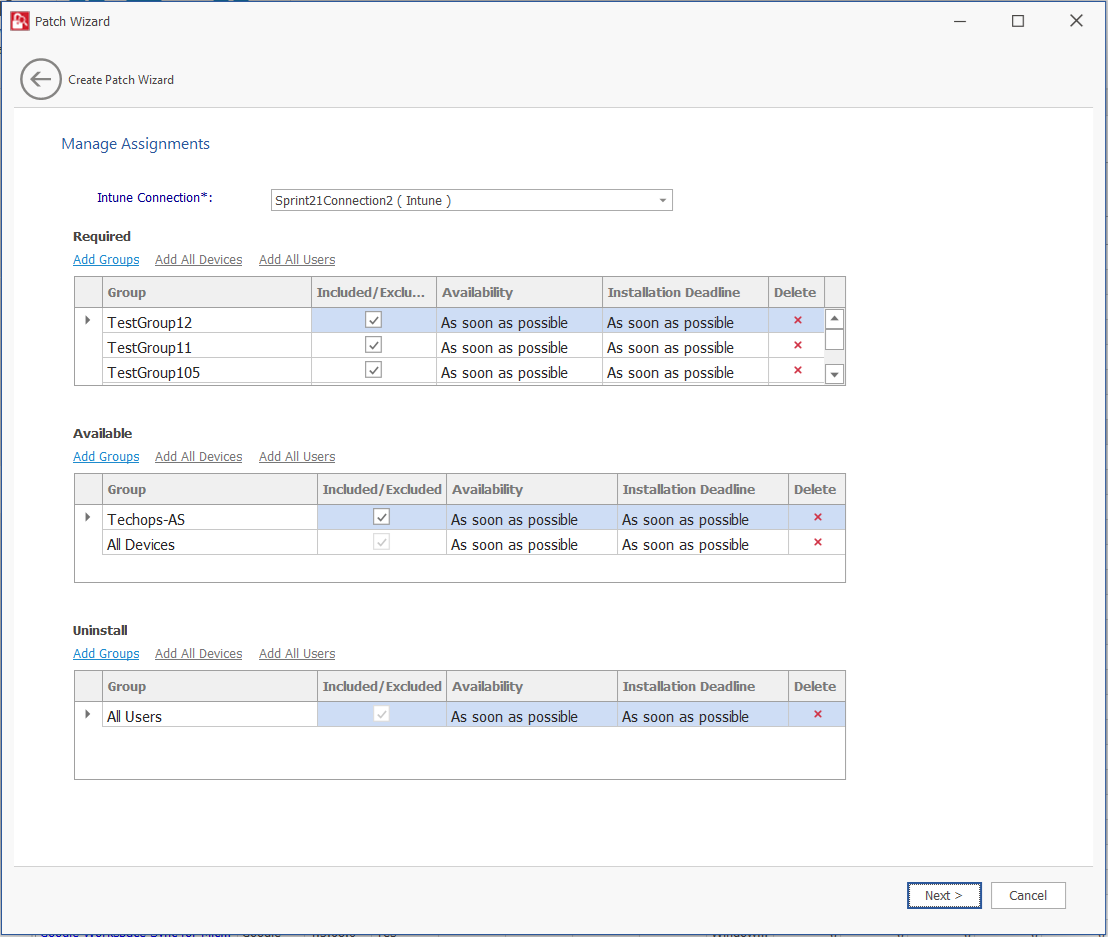
The Manage Assignments panel includes the following properties:
| Property | Description |
|---|---|
| Intune Connection | Click on the Intune Connection drop down and select the configured Intune connections from the list. |
| Required Available Uninstall | Configure the following details: Add Groups
|